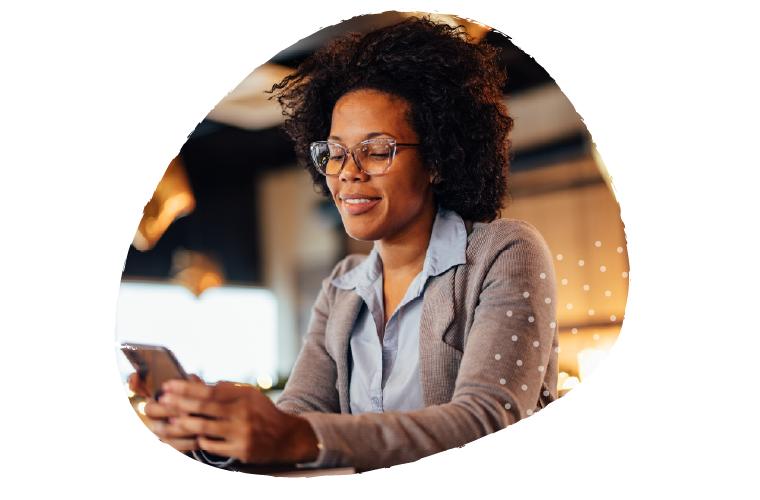Until recently, I’d only done stuff with Denali on a dedicated box. But this weekend, I took the plunge and installed SSMS on a machine that has older versions of SQL Server installed on it. You can download Denali from this link.
I’ve only installed the tools – I haven’t installed the Database Engine, Analysis Services, and so on. It’s more that I want to get using Denali’s tools on a more regular basis, and figure that for writing queries, demonstrating things, and so on, it should be useful to use the latest tool set. I’ve been an advocate of this approach for a long time, but had been nervous about installing a pre-“release candidate” version on a box that I wouldn’t be entirely thrilled about blowing away.
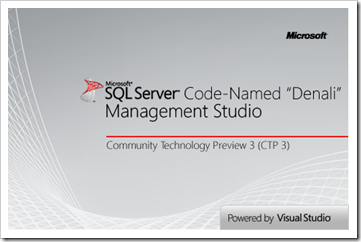
Anyway – so far I haven’t noticed any problems. I can happily use the new SSMS to connect to my other boxes, and it seems to play just fine.
For the most part, Denali’s SSMS feels very similar to older versions, even though the splash screen shows that it’s “Powered by Visual Studio”. Let’s face it, there were clearly things in older SSMS versions that made it clear it was using a Visual Studio shell of sorts, such as the way that panels and menus were handled.
But in Denali, they’re admitting it in an even stronger case, particularly in regard to shortcuts.
The biggest frustration I have with Denali SSMS is that it prompts you about whether you’d rather use traditional shortcuts or use the default Visual Studio ones. Straight away, I picture going into clients and feeling clumsy as I hit shortcuts that don’t do the right thing.
This scares me – the idea that I might hit a shortcut and have it do something wrong.
I haven’t gone into the shortcuts completely yet – but I’m already dreading it. People’s data is very important to them, and therefore to me as well. I will not risk it. I’ve learned that lesson before, and I hope to never have to learn it again. I do not want to ever use a particular shortcut that I’m supposedly familiar with, and find it does something different to what I expect.
Luckily, settings are stored in a file, so you can take that file with you. Also, that file is local to your own Windows profile, so you should be able to tweak stuff without affecting other people too much.
On my machine, the settings file is in: C:\Users\Rob\Documents\SQL Server Management Studio\Settings\SQL Server Management Studio

This means you should be able to make sure that the shortcuts you use are the ones you’re used to, not the ones that someone else prefers. I’d recommend to everyone to have their .vssettings file stored somewhere accessible (USB key, SkyDrive, whatever).
I’m already tweaking a few things, because despite the fact that I chose the option to use settings from my previous version, it didn’t bring them all across. Things like my default font size, which I generally have quite large because of the amount of presenting I do, and also the amount of working alongside clients (where it’s easier to have a large font so they can see what I’m doing). So now I’m going to be taking my .vssettings file along with me, for those times when I find things don’t quite work the way I’d like.