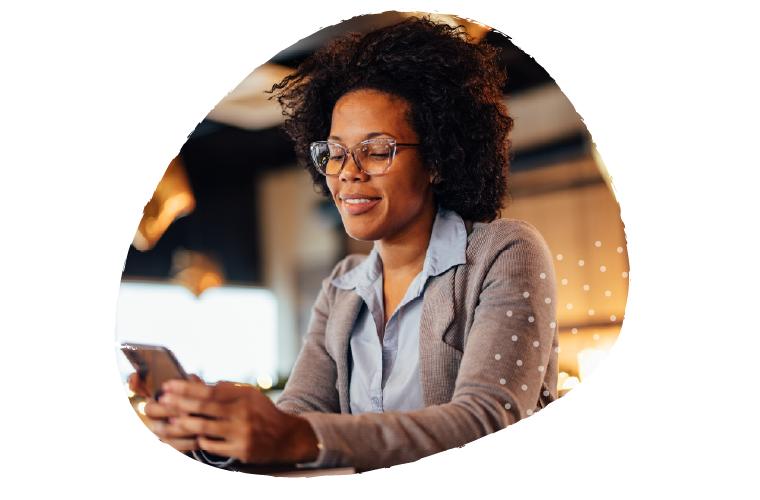Not that you’d want to of course… context-sensitive help by presenting a toolbar which is relevant to what you’re doing is great.
But if it gets in your way, because you want the screen real estate to read a document or something, then there are a few ways you can make it disappear temporarily.
The most complicated way is by using the Customize Quick Access Toolbar menu.  “Of course!” I hear you say. Oh, that’s not you? Must be those voices again. Well, it’s the little drop-down menu that you can see next to the Undo & Redo buttons. And look, you can set a whole bunch of other options along there, like giving yourself a permanent “Print Preview” button. Check out “More Commands” and you’ll see that it gives you a really nice old-school toolbar up there.
“Of course!” I hear you say. Oh, that’s not you? Must be those voices again. Well, it’s the little drop-down menu that you can see next to the Undo & Redo buttons. And look, you can set a whole bunch of other options along there, like giving yourself a permanent “Print Preview” button. Check out “More Commands” and you’ll see that it gives you a really nice old-school toolbar up there.
And you’ll notice that at the bottom of that list is a “Minimize the Ribbon” option.
The second method is to right-click on the ribbon. You’ll see a context-menu appear, and one of the options there is to “Minimize the Ribbon”. That’s pretty easy.
But the easiest way is to simply double-click on the menu. Like, where it says “Home” in Word, for example. And this is the easiest way to get the ribbon back again, which for me makes it the best way of hiding the Office 2007 ribbon.